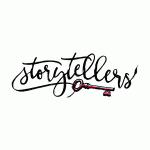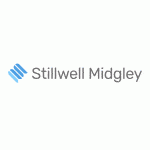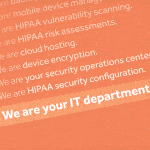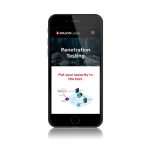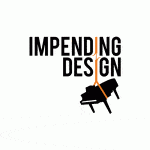Have you ever found that WordPress plugin you’ve been waiting for your whole life and felt that rush of excitement that makes you get up out of your chair and dance? You install it, pour yourself a celebratory glass of whatever, and whaaaa? It doesn’t work exactly right!?
Many plugins don’t come with manuals, and they can sometimes be tricky, especially when there are a lot of features or extra things to configure when setting it up. And don’t think this can only happen to WordPress beginners. If you run into a problem like this yourself, there are several different online resources you can use to try and get help.
First of all…
Go to the WordPress support forum for the plugin in question. You know that “Support” tab found on the WordPress.org page where you downloaded your plugin? Yeah, that one. This is your best bet for getting a reply from the developer, or someone else who has had the same problem and has already found a solution.
If your developer decides to flee the forum…
Sometimes, developers only use their own website or contact form to address support questions. Look on the plugin page to see if a link is provided. There may also be a link to that page in the plugin details once you’ve installed and activated it. You should also check to see if any support posts provide an external link to get in touch with the developer. In some cases, there is even a link on their website to submit a bug. Be patient: it can take some time to get a reply.
If the developer really decided to run…
He or she is probably living on a tropical island living off of the immense wealth they’ve rapidly acquired from the success of this free plugin (wink wink). Now it’s time to turn to “the rest of us.” If you don’t find your answer in the support forum, turn to ye ‘ole Google. Search the plugin’s official name and version number, and use key words for the exact issue you’re having. For example: in Google’s search box, you might try, “WordPress Super Gallery 4.1 caption is missing.”
There are a number of alternative forums or YouTube tutorials that may address your problem (or a very similar one). Yes, the process can be tedious and this does involve a bit more time/work than simply being told the answer, but keep in mind that this was a free download, and it still feels pretty darn good when you come across the answer. A great place to start is Stack Overflow.
When that doesn’t work…
It’s trial and error time. Try deactivating other plugins one at a time in case one of them is conflicting. And don’t worry, deactivating a plugin temporarily won’t delete any of the settings you already put in place. Make sure it’s actually a WordPress issue by testing in other internet browsers, or even on another computer. Even switching themes is sometimes enough to get closer to your solution. After all, that solved the problem for us once.
And if that doesn’t work…
Well, champ, sorry things didn’t work out. Tomorrow’s another day, right?
Either way…
If you are lucky enough to find a bug fix on your own, or if you discover your issue was just a case of a hidden or unusally elusive setting, take a minute to go back to the WordPress support forums and post what you’ve found. You can even go the extra mile and send a note to the developer letting them know what had unfolded. If the developer is still supporting the plugin, they may decide to make adjustments in a future release. You could potentially save others a lot of time down the road, even if your comment is “I searched for days and never found a solution.” Remember, WordPress is an open source community of developers so we’re all on the same team. Be thankful and gracious for the (usually free) work and tools the community developers share, and do your part to enhance and help it grow to be the best it can be. It’s truly a great community to be a part of.
Where do you go for help with your WordPress site? What are your thoughts on the WordPress open source community? Please share and comment!