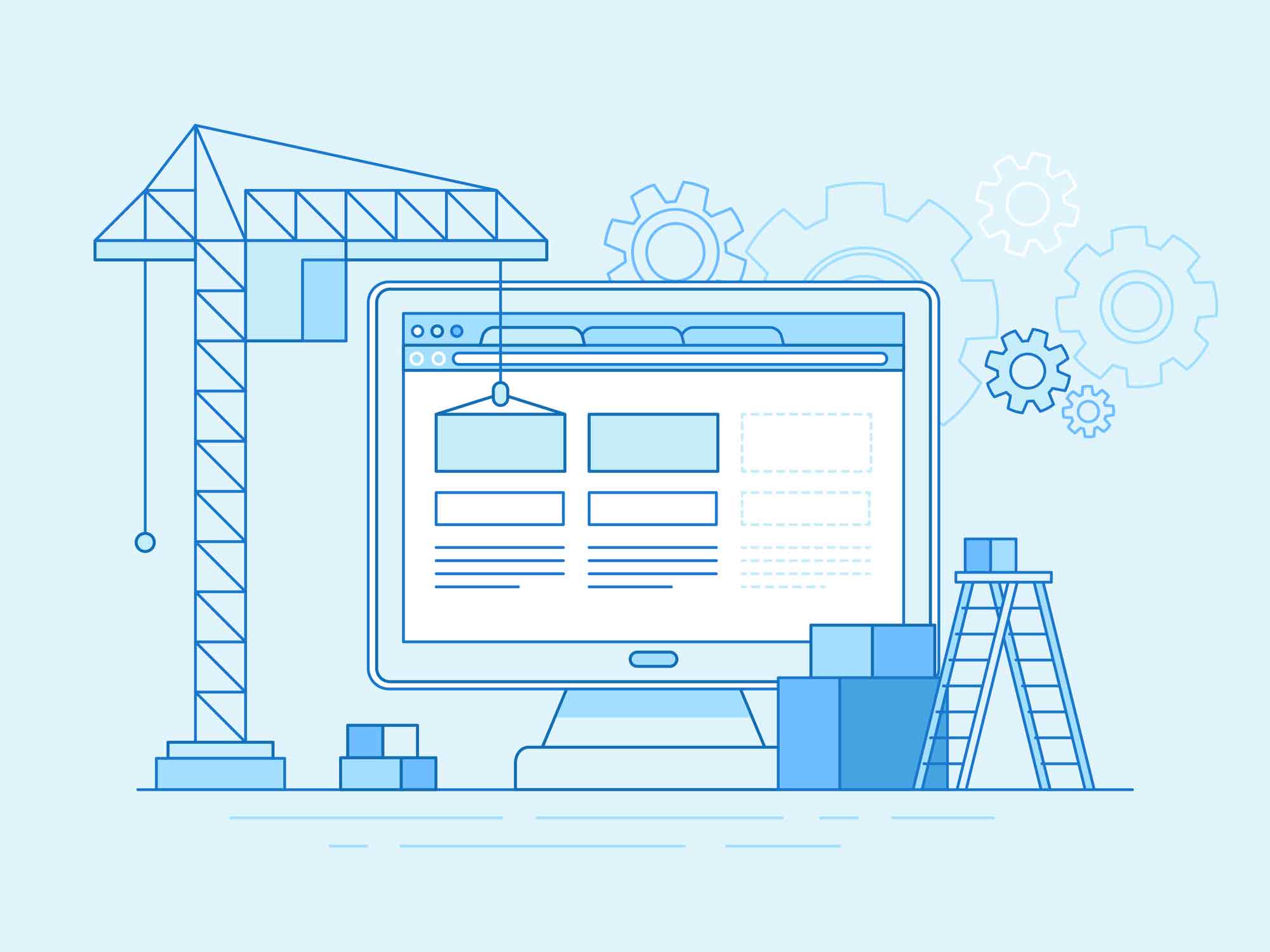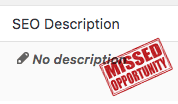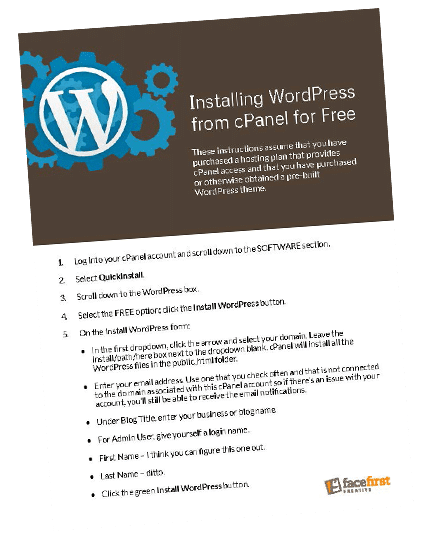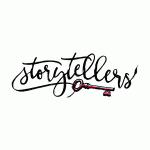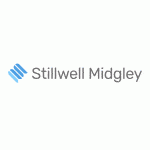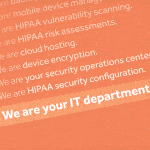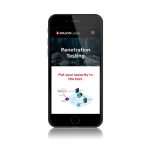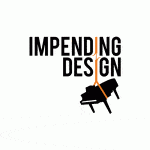Checklists and forms can seem daunting and maybe even a little too stuffy.
But, hey, they work.
No one wants to get to the end of a website development project only to realize that a process was missed way back in the beginning. That’s why we follow a checklist for our initial setup of each site, which includes installing the following 4 plugins.
1. UpdraftPlus
First things first: Back. Up. Your. Site.
We know we don’t have to explain why it’s important to back up your website, so we’ll cut to the chase. UpdraftPlus backs up your files in the cloud (e.g., Dropbox, Google Drive) and, in the event of a crash, accidental deletion, or Y2K bug, restores them as necessary so you don’t have to try to recreate your work.
UpdraftPlus also has options for automatic backups, so you don’t have to remember to do so.
2. Broken Link Checker
A small site with only a few pages and links might not warrant the Broken Link Checker plugin.
You failed our test! You should have several links on your site, no matter the size.
But if you’re working with a larger site with a million pages, the Broken Link Checker proves to be a real timesaver. It automatically monitors your pages, posts, etc. for broken links, missing images, and redirects. You receive notifications through your Dashboard or via email, and the broken links are listed on a tab, from which you can edit the URL, unlink, or dismiss. Each associated page is updated accordingly without having to navigate to each page/post.
On the frontend, any broken links will display differently from correct links; there are custom formatting options, but the default is crossed-out text.
Install this plugin and let the haphazard linking commence!
3. Easy WP SMTP
No matter how valuable your email marketing is, if you rely on your own server to send mail from your site (especially on shared hosting) your messages may land in junk folders more often than not. Easy WP SMTP by WP eCommerce helps prevent that. With this plugin, you can configure all outgoing emails to be sent via an SMTP server (such as one at Gmail). This tells receiving servers that the mail is coming from a trusted source, and prevents your messages from ending up in the trash.
4. All in One SEO Pack
While it’s full-featured enough for even advanced SEO functionality, the All in One SEO Pack by Semper is the best plugin we’ve come across for basic usage as well.
Upon installing this plugin, columns for “SEO Title” and “SEO Description” are added to your admin pages and posts views on the backend. The values in these columns correspond with the title tags and meta descriptions for your content, which are extremely important in identifying what your pages are about for search engines. Titles and descriptions can be generated automatically—but are easily overridden—allowing you fine-tuned control of the way your content is presented.
Searching for Plugins
These are just some suggestions for plugins that we use on most of our sites—there are other versions of each out there with similar functionality. When installing WordPress plugins, always look for recent updates, high number of installs (i.e., 50,000+, not 18), and decent ratings. If the most recent update is 2 years ago, don’t assume that developer is coming back around anytime soon.